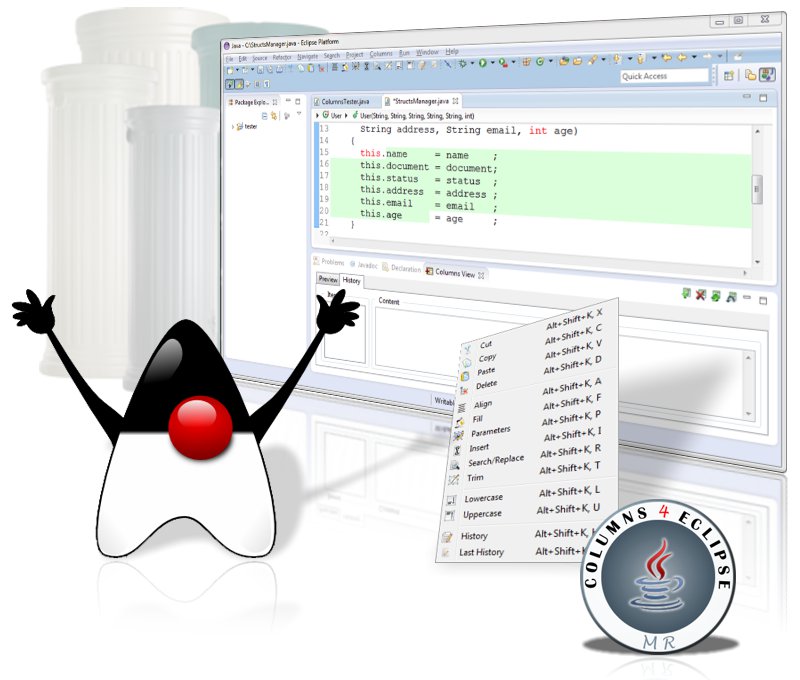
What is 'columns4eclipse' Plugin?
Columns Plug-in for Eclipse defines the concept of 'Column' and some functions of this editable component. Functions such as copy, paste, cut, fill, lowercase, uppercase, search and replace are provided.Installation
You can install this plugin in two ways:
- Install via Eclipse Marketplace
- Download and add it to plugins folder
Install via Eclipse Marketplace
Go to the Eclipse Market Place and Search for columns4eclipse or open the below linkhttps://marketplace.eclipse.org/content/columns4eclipse

Drag the icon called "Install" onto your workspace.
Download and add it to plugins folder
Open the below URL:https://sourceforge.net/projects/columns4eclipse/

Click on Download
It will download one zip file just like below.

unzip the downloaded file and you can find one Jar file as shown below.

Now open your eclipse directory and you can find one folder named "plugins" as shown below.

Copy the jar file into this plugins folder then restart the eclipse.
You can see the below options available under the main menu bar.

Usage
In our project we create so many variables but the default alignment doesn't look good.
Below Code is before applying columns4eclipse alignement.

To make the nice and good looking alignment follow the below steps
Select the variables that you want to change the alignment as shown below.

Then click Alt + Shift +K, A from keyboard or click the icon shown in below image.

It shows the below small dialog window.

Enter the "Char to align" as = (equals symbol) then click OK

Now the variables alignment looks so good.
This is how you can make the changes to your alignment and make the code look beautiful.


%20in%20Java.png)



